Account
How do I change the email address associated with my Easy Constant account?
- Click My Account.
- Click Account Details/ Reset Password
- Edit the email address in the Email address field. An email about the changed email address will go to the old email addresses. The user may now login to the system using the new email address and their password.
How do I change my password?
- Click My Account.
- Click Account Details/ Reset Password.
- Enter current password in the Current Password field.
- Enter new password in the New Password and Confirm New Password fields.
- An email about the changed password will be sent the email address in the system.
I would like to change from a monthly subscription to a quarterly (save 10%) or annual (save 20%) subscription. How do I do that?
- Click My Account.
- Click Subscription Info.
- Click View.
- In the Subscription Totals section, click Upgrade or Downgrade.
- Add the new subscription.
NOTE: You will be billed for the new payment amount after your current subscription period ends.
How do I cancel my subscription to Easy Constant?
- Click My Account.
- Click View.
- Click Cancel. You will be able to use Easy Constant until your subscription period ends. You will not receive a refund for any remaining time on your subscription period.
- You will receive and email letting you know that the cancellation is pending. When your subscription period is up, you will receive a second email letting you know that your subscription has been cancelled.
Quick access with favorites, bookmarks, or icons
How do I get access to the Easy constant app?
We recommend adding a bookmark, favorite, or desktop icon to get right to your constant tables. Since every device and every browser is different, the best way to find out how to do this is to open your browser and search “how to add a shortcut to [enter the brand and model of your device]”. For example, “how to add a shortcut to a Samsung Galaxy” or “how to add a shortcut to an iPad.”
These instructions are intended to provide basic guidance for a few common browsers. Please refer to your device or browser’s Help resources for specific and complete instructions for adding favorites, bookmarks, or icons.
To make Easy Constant a favorite on Google Chrome
- Ctrl + Click this link: https://easyconstant.com/easy-constant-application/
- Click the star icon to the right of the URL field.
- Click Done.
To add an Easy Constant icon to an iPhone or iPad
- Launch Safari.
- Copy and paste this into the address field: https://easyconstant.com/easy-constant-application/
- Click Go.
- Click the icon featuring a right-pointing arrow coming out of a box along the top of the Safari window to open a drop-down menu.
- Click “Add to Home Screen.” The Add to Home dialog box will appear, with the icon that will be used for this website on the left side of the dialog box.
To add an Easy Constant icon to your desktop with Chrome
- Navigate to the Easy Constant page that you want to access directly with the link (for example, you could link to the My Constant Table or any other specific page).
- Click the three vertical dots on the top right, just right of the field where the web address displays. Note: If you hover over these dots, Customize and Control Google Chrome will display.
- Click More Tools
- Click Add to Desktop.
- Either leave the default page name in the field or enter a name for the icon.
- Click Add. The icon will now appear on your desktop as a shortcut to the page.
To add an Easy Constant icon to your Android phone or Tablet
- Navigate to the Easy Constant page that you want to access directly with the link (for example, you could link to the My Constant Table or any other specific page).
- Click the three vertical dots on the top right, just right of the field where the web address displays.
- Select “Add Shortcut on Homescreen”.
- The green Easy Constant icon will now appear on one of your homepages.
To add an icon to a Mac doc using Safari
From: https://support.apple.com/en-us/HT201730
- Click the Launchpad icon in the Dock.
- Drag an app icon from the Launchpad to the Dock. The icons in the Dock move aside to make room for the new item.
- The green Easy Constant icon will now appear on one of your homepages.
Using Easy Constant
How do I create a custom constant table with the parameters I want?
- Select My Constant Table from the left menu.
- Click the three vertical dots on the top right and select Table Settings.
- The Constant Settings window will open. Use the plus and minus buttons to adjust the interest rates and loan terms to suit your needs.
- Click SAVE at the bottom of the window. The settings will be saved for future use on this device.
Refreshing Your Browsers Cache
I received an update notification email that recommended I reset my browsers cache. How do I do that?
Instructions on how to clear the cache on all major web browsers can be found at “Refreshyourcache.com”